BlurXTerminator version 2.0 and AI version 4 are now available for download. This is a major update with expanded optical aberration correction and improved accuracy. The changes are described in detail below. The update can be obtained by the usual method in PixInsight: Resources -> Updates -> Check for Updates. BlurXTerminator 2.0 remains compatible with earlier AI versions.
Expanded optical aberration correction
BlurXTerminator’s AI version 4 was trained on an expanded range of optical aberrations compared to earlier releases. It is capable of correcting more types of aberrations, in greater amounts, without generating spurious “stars” or other artifacts.
This crop from the corner of an image taken with a Takahashi FSQ-106 EDX4 and QHY 600 illustrates the improvement:


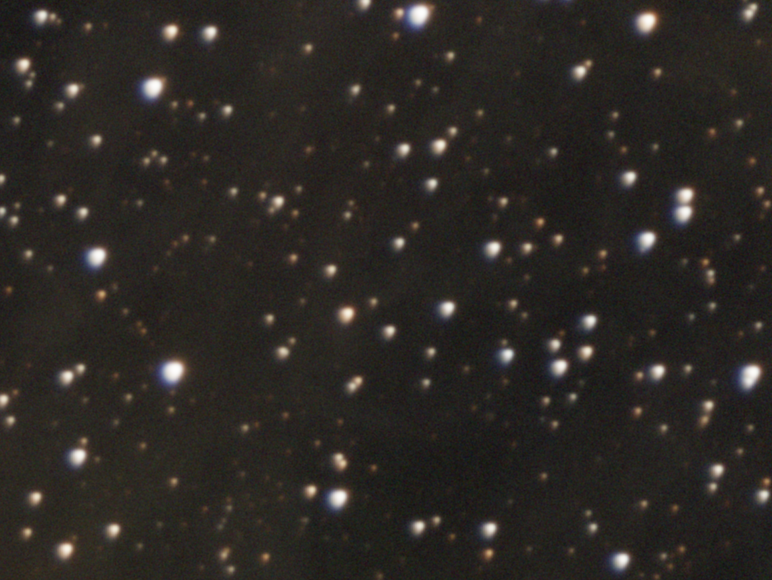
AI4 was trained to correct the following aberrations alone or in any combination:
- First- and second-order coma and astigmatism
- Trefoil (common with pinched optics and in image corners with some camera lenses)
- Defocus (poor focus and/or field curvature)
- Longitudinal and lateral chromatic aberration
- Motion blur (guiding errors)
- Seeing/scatter variation per color channel
- Drizzle upsampling artifacts (2x only)
While BlurXTerminator AI4 can correct a much wider range of optical aberrations, there is no substitute for proper equipment tuning. Better raw data will always make for better final images regardless of which tools are used. AI4 can correct some serious aberrations with ease, but there will always be a limit to how much badness any software tool can fix. Invest the time and effort to minimize collimation errors, focal plane tilt, imaging train flexure, focusing errors, and guiding errors. You will be rewarded with superior results.
Dense star fields
AI4 was also trained to handle much denser star fields. Here is a comparison using an image of globular cluster Omega Centauri:
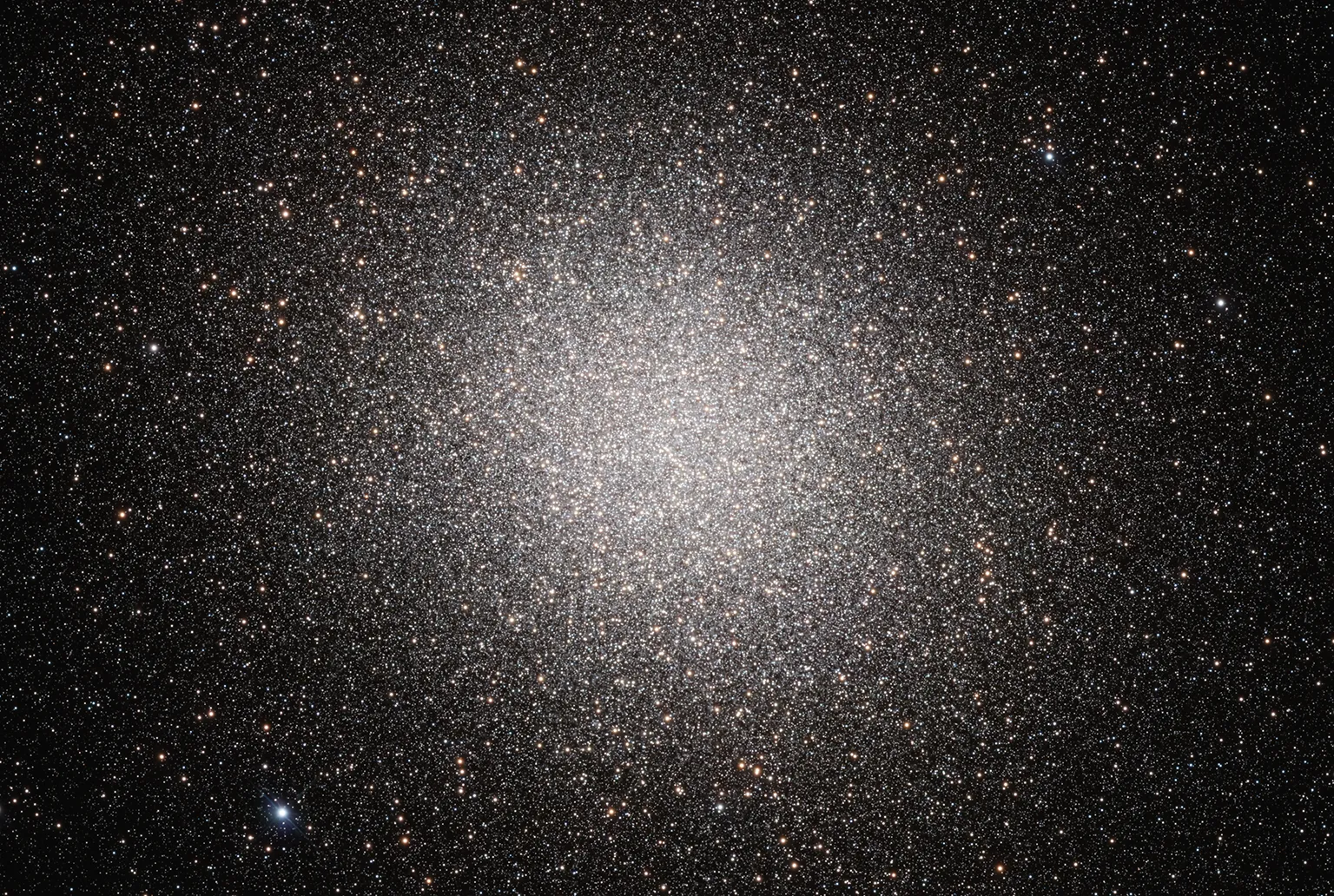
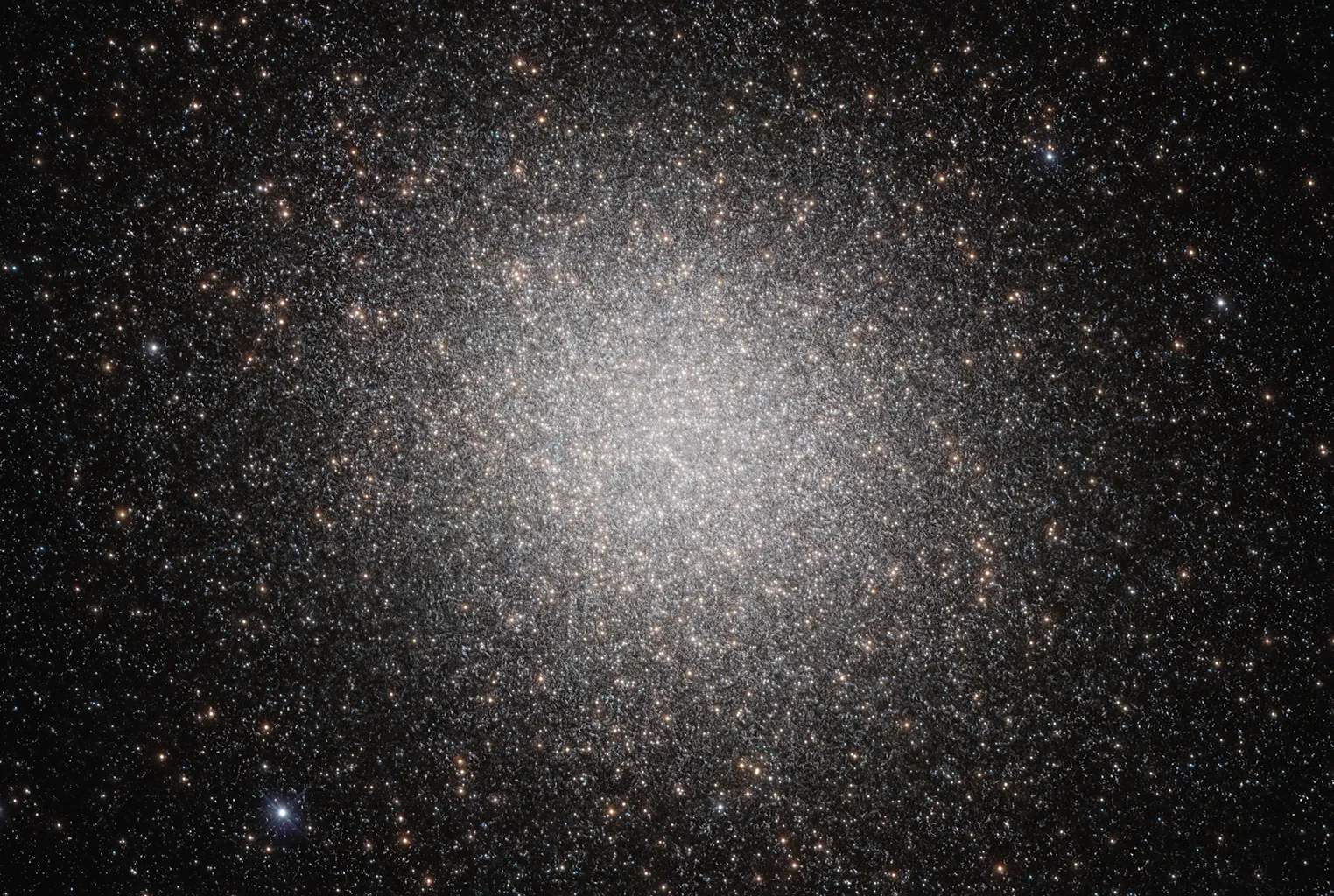
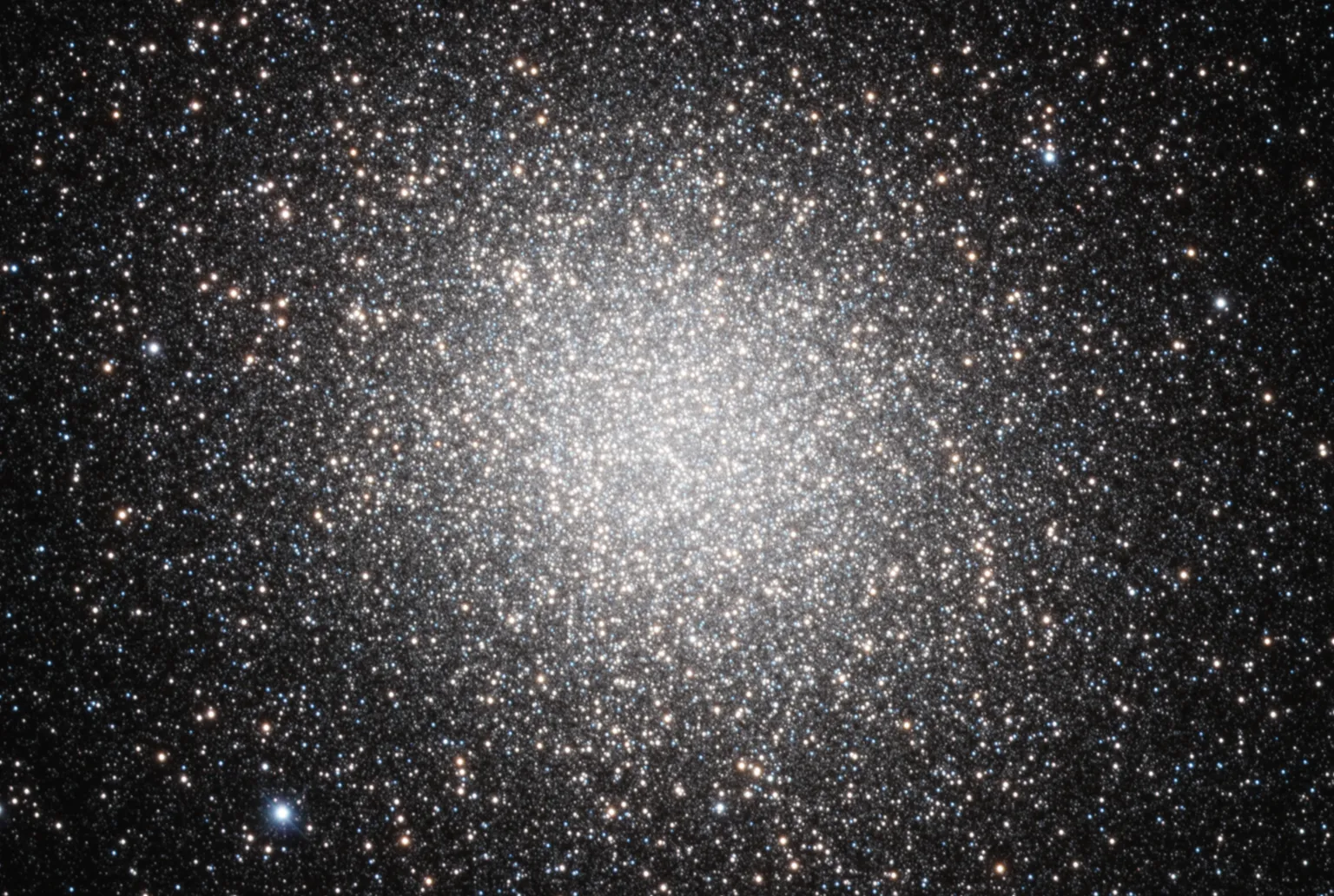
Here is a crop of the same image that clearly shows the improvement with AI4:


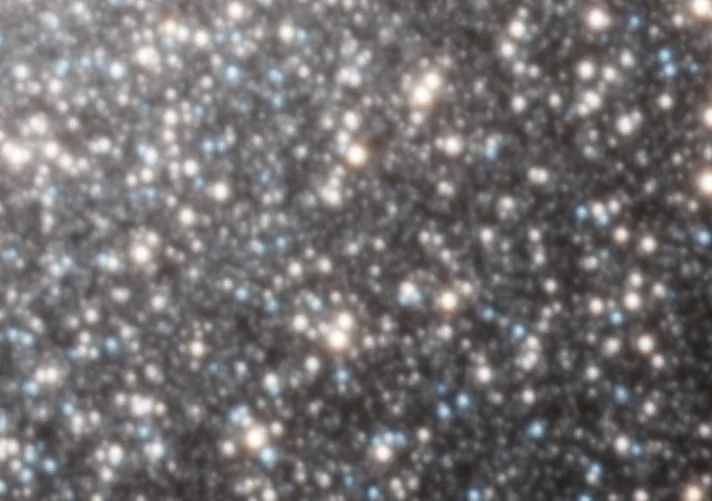
With images like this consisting of mostly stars with little to no nonstellar structure, and especially with poorly resolved, dense star fields, better results may be obtained by setting nonstellar sharpening to zero or a low value. This will prevent BlurXTerminator from trying to deconvolve structures that are too poorly resolved in the original image.
Direct linear image processing
One of the most significant “under the hood” features of AI4 is that it processes linear images directly. Earlier versions performed an intermediate stretch prior to neural network processing, then precisely reversed this stretch afterwards to restore the image to a linear state. This was done because neural networks tend to perform best when their input values lie within a well-controlled statistical distribution.
While this worked well for most images, it introduced distortions that compromised performance. Flux was not well conserved, particularly for faint stars, and the network could not handle certain very high dynamic range objects (e.g., M42, Cat Eye nebula). These compromises have been eliminated with AI4, resulting in much more accurate flux conservation and extreme dynamic range handling.
Here is an example showing the improvement in flux conservation with AI4. This is a small crop of an image taken with a PlaneWave 14″ f/7.6 CDK telescope and QHY600 camera using Chroma RGB filters:
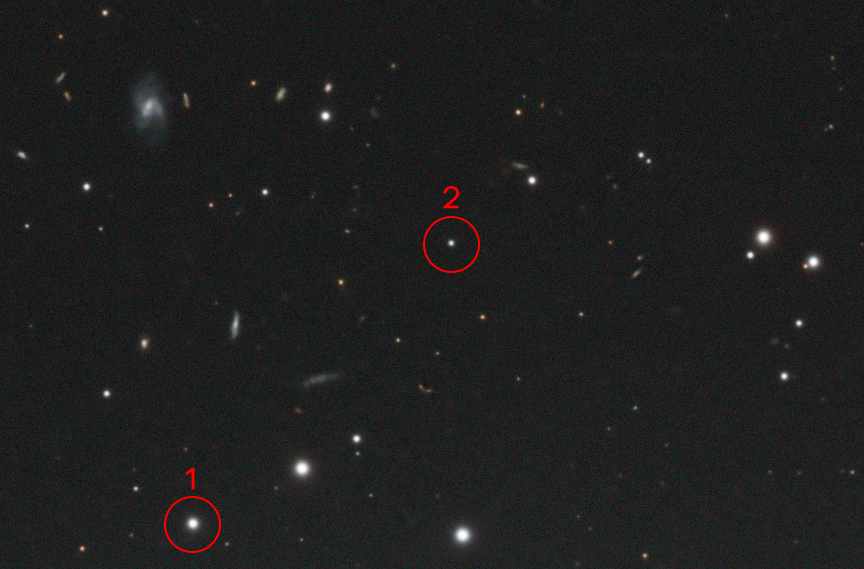
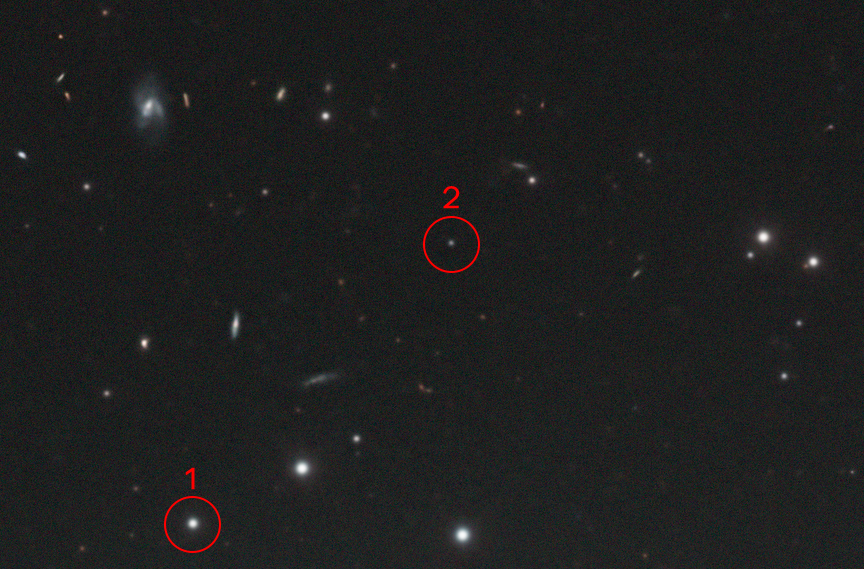
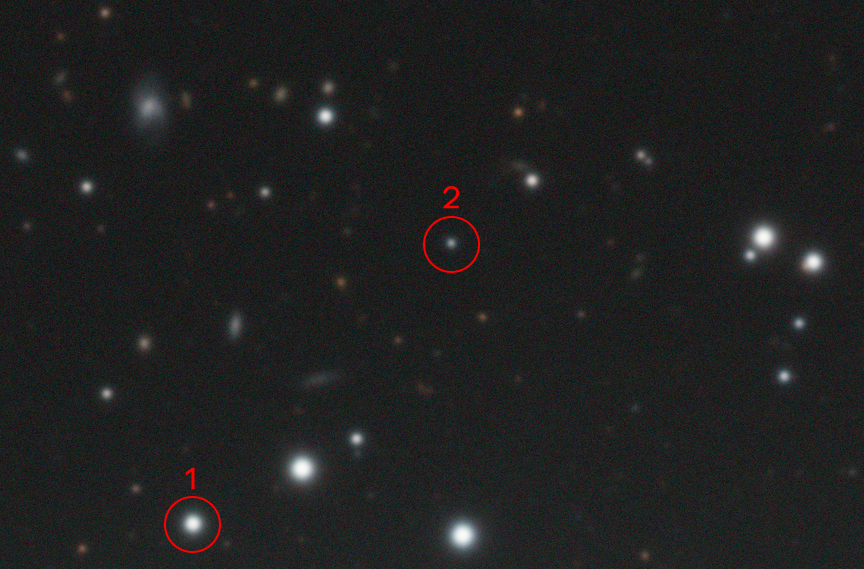
Flux measurements for the two circled stars (chosen at random from unsaturated stars) are as follows:
| Flux measurements | Original | AI2 | AI4 |
|---|---|---|---|
| Star 1 – Red | 2.24 | 0.582 | 2.29 |
| Star 1 – Green | 2.38 | 0.622 | 2.40 |
| Star 1 – Blue | 2.24 | 0.613 | 2.32 |
| Star 2 – Red | 0.157 | 0.0463 | 0.152 |
| Star 2 – Green | 0.164 | 0.0449 | 0.160 |
| Star 2 – Blue | 0.187 | 0.0451 | 0.180 |
A consequence of direct linear image processing is that AI4 must be applied only to linear data. Previous AI versions allowed for simple mid-tones transfer function (MTF) stretching since this was similar to the intermediate stretch performed during processing. Processing a stretched image with AI4 is not recommended – results will be less than optimal and can not be considered to be deconvolution in any sense of the word.
Color
BlurXTerminator’s AI was trained to correct color images with all channels present simultaneously: it looks for relationships between the color channels to determine the required corrections and maintain channel registration. In most cases, best results will therefore be obtained by processing RGB images rather than individual channels.
There are exceptions. If optical aberrations are not consistent from one channel to the next, for example if the image composition was rotated 180° for one channel, or if collimation, focal plane tilt, etc., is significantly different from one channel to the next, BlurXTerminator may not be able to properly correct the aberrations. Its training assumes that the optical aberrations are consistent between the channels.
Note that this doesn’t mean that the aberrations have to be the same for all channels. Refractors, for example, usually produce different amounts of aberration at different wavelengths, and AI4 can correct this. It just means that the aberrations should be consistent, which is to say acquired using the same instrument configuration. If this is not the case, apply BlurXTerminator in the Correct Only mode on each monochrome channel, then combine into a color image, and finally apply BlurXTerminator again with any desired sharpening settings.
AI4 was also trained to correct per-channel variation of seeing and scatter parameters. This may result in some apparent color shift on images taken with some instruments. It is common, for example, for the blue channel to have higher scatter – brighter “halos” – with many instruments. AI4 will recognize and correct this along with any variation in FWHM between color channels due to seeing variations.
For best color balance results, it is recommended to apply BlurXTerminator in the Correct Only mode prior to precision color calibration (e.g., SPCC). After calibrating color, apply BlurXTerminator again with any desired sharpening settings. Testing with this workflow during development of AI4 typically resulted in more consistent results from SPCC (i.e., the same or better dispersion in the R/G and B/G fits).
Narrowband images
When processing narrowband images, if any channel mixing is planned (e.g., mixing H𝛼 with [S II] for the red channel), perform this operation after deconvolving the image in distinct-channel form: one filter per color channel. For example, perform a straightforward SHO color combination initially, keeping the channel weights relatively equal for this step. Do any strong narrowband color balancing and/or channel mixing after applying BlurXTerminator. Mixing the channel data prior to deconvolution, or applying a very strong boost to one or more channels (e.g., [S II]) may alter the PSF enough to cause inconsistent results, particularly on bright stars.
Mosaics
When assembling mosaics it is usual for any optical aberrations to be mismatched between frames in the corners and along edges. The top-right corner for one frame is the top-left corner for the next, so the aberrations will generally be different. A good approach is to apply BlurXTerminator in Correct Only mode on each mosaic frame prior to assembly, and then again on the assembled mosaic with any desired sharpening settings.
BlurXTerminator was trained to maintain optical centering of aberrated point spread functions during correction. Plate solving algorithms, on the other hand, generally do not comprehend aberrated PSFs. This can cause small errors in the plate solution, particularly when it comes to distortion calculations. For best accuracy during mosaic assembly, it may be a good idea to plate solve the individual frames again after correcting aberrations using BlurXTerminator’s Correct Only mode.
Putting all of this together into a workflow, starting from individual mosaic frames, might look like this:
- Perform channel combination for each mosaic frame
- Remove any gradients from each frame using your preferred method
- Apply BlurXTerminator in Correct Only mode to each color mosaic frame
- Run ImageSolver on each corrected frame to extract accurate coordinates and distortion parameters
- Assemble the full mosaic using a photometrically accurate method
- Run ImageSolver on the full mosaic
- Perform precision color calibration (e.g., SPCC) on the full mosaic
- Apply BlurXTerminator to the full mosaic with any desired sharpening settings
Other changes
The “Correct First” convenience option is disabled for AI4 due to the new way it processes image data. It is also generally no longer necessary. If desired, the same effect can still be accomplished by applying BlurXTerminator twice: once in the Correct Only mode, and then again with the desired sharpening settings. The same is true for the “nonstellar then stellar” option: it is generally not needed anymore with AI4, but can be accomplished manually if desired.